The prerequisite for uploading images, is that you must have GalleryPlus module on a page. To do this, select it from the top control panel and add it to the page. By default, it will create an album ready for uploading images.
Just click "Upload" section of top navigation, you will enter the “upload media” panel.
By default, you'll have access to select an existing album, or optionally create a new album at first. Once you have selected an target album, there are some handy ways to include media into this album as follows:
1) Common upload: this way allows you to select the photos from your local computer to upload and may select multiple at once by holding down shift to select.
2) Drag & drop: just drag any images of your computer into this dashed section and drop them, the they will automatically be uploaded. Like that:

3) External media links: you can switch to the tab "External photos/videos" and add any external media links into this album. Here title & url fields are required for every item and now it limits with 3 items every time. It will help you auto-retrieve all the media data on the go, i.e. http://vimeo.com/13835962 or http://youtube/Atj6EgZA8oY.
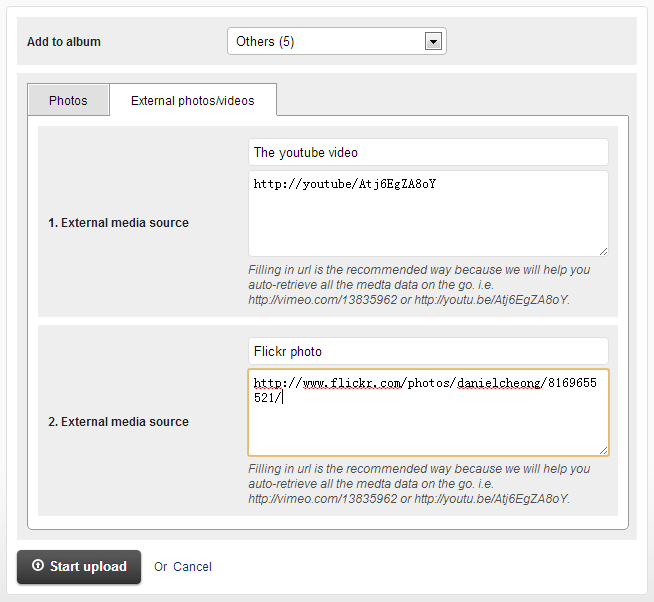
Once you have selected images, clicking button “start upload” will trigger the upload process. Once it is complete, you should be able to click "Complete upload" button and it will direct you to the edit photos panel, where you can configure other properties of these uploaded items, such as caption or tags. Or only click "cancel" link to return the albums list panel.